Difference between revisions of "MongoDB and NodeJs"
(→Docker Compose - MongoDb) |
|||
| (6 intermediate revisions by the same user not shown) | |||
| Line 1: | Line 1: | ||
=[[MongoDB]] = | =[[MongoDB]] = | ||
| + | |||
| + | ==Docker Compose - MongoDb== | ||
| + | docker-compose.yml | ||
| + | <source> | ||
| + | version: "2" | ||
| + | services: | ||
| + | mongo: | ||
| + | image: mongo | ||
| + | ports: | ||
| + | - "27017:27017" | ||
| + | </source> | ||
| + | |||
| + | To run the two dockers using the compose file execute the command: | ||
| + | |||
| + | <source> | ||
| + | $ docker-compose up | ||
| + | </source> | ||
| + | |||
| + | Lets test: | ||
| + | <source> | ||
| + | $ docker ps | ||
| + | CONTAINER ID IMAGE COMMAND... | ||
| + | 9a47337d30fe easynodeauthentication_web "npm start"... | ||
| + | c0f31757662b mongo "docker..."... | ||
| + | $ docker exec -it c0f31757662b /bin/bash | ||
| + | $ mongo | ||
| + | MongoDB shell version v3.4.10 | ||
| + | connecting to: mongodb://127.0.0.1:27017 | ||
| + | MongoDB server version: 3.4.10 | ||
| + | Welcome to the MongoDB shell. | ||
| + | > show dbs | ||
| + | admin 0.000GB | ||
| + | local 0.000GB | ||
| + | passport 0.000GB | ||
| + | > use passport | ||
| + | switched to db passport | ||
| + | > show collections | ||
| + | users | ||
| + | > db.users.find({}) | ||
| + | { "_id" : ObjectId("5a1f982615336e0010c38dd1"), "local" : { "password" : "$2a$08$rDBEIW7FBnH2LPk6E9ptFuv.J71/HrBZkQfdPjpiWDK/FUMHTto4y", "email" : "johndoe@example.com" }, "__v" : 0 } | ||
| + | </source> | ||
| + | |||
| + | https://medium.com/@kahana.hagai/docker-compose-with-node-js-and-mongodb-dbdadab5ce0a | ||
=[[NodeJs]]= | =[[NodeJs]]= | ||
| Line 24: | Line 67: | ||
>brew services start mongo #start/stop/status | >brew services start mongo #start/stop/status | ||
</source> | </source> | ||
| + | |||
| + | '''From the Visual Studio Code Setup page:''' | ||
| + | <source> | ||
| + | |||
| + | Tip: If you want to run VS Code from the terminal by simply typing 'code', VS Code has a command, Shell Command: Install 'code' command in PATH, to add 'code' to your $PATH variable list. | ||
| + | |||
| + | After installation, launch VS Code. '''Now open the Command Palette (F1 or ⇧+⌘+P on Mac) and type shell command to find the Shell Command: Install 'code' command in PATH command.''' | ||
| + | |||
| + | After executing the command, restart the terminal for the new $PATH value to take effect. You'll be able to simply type 'code .' in any folder to start editing files in that folder. | ||
| + | </source> | ||
| + | |||
=NodeJs-Mongo= | =NodeJs-Mongo= | ||
| Line 315: | Line 369: | ||
'''Express''':Framework to simplify working with HTTP requests. | '''Express''':Framework to simplify working with HTTP requests. | ||
| + | |||
| + | http://rasimsen.com/images/node-express-mongo-rest-api.png | ||
| + | |||
==Create a new project== | ==Create a new project== | ||
| Line 324: | Line 381: | ||
</source> | </source> | ||
| + | to install some dependencies.. | ||
| + | you can use '''SuperTest''' which is can be used to test HTTP endpoints. | ||
| + | <source> | ||
| + | $ sudo npm install --save nodemon mongoose express mocha | ||
| + | $ sudo npm install --save supertest #you can use SuperTest which is can be used to test HTTP endpoints. | ||
| + | $ sudo npm install --save body-parser #Parse incoming request bodies in a middleware before your handlers, available under the req.body property. | ||
| + | </source> | ||
| + | ==Environment Definition== | ||
| + | node-express-mongo-environment-variable.png | ||
Latest revision as of 16:38, 5 July 2019
MongoDB
Docker Compose - MongoDb
docker-compose.yml
version: "2"
services:
mongo:
image: mongo
ports:
- "27017:27017"To run the two dockers using the compose file execute the command:
$ docker-compose upLets test:
$ docker ps
CONTAINER ID IMAGE COMMAND...
9a47337d30fe easynodeauthentication_web "npm start"...
c0f31757662b mongo "docker..."...
$ docker exec -it c0f31757662b /bin/bash
$ mongo
MongoDB shell version v3.4.10
connecting to: mongodb://127.0.0.1:27017
MongoDB server version: 3.4.10
Welcome to the MongoDB shell.
> show dbs
admin 0.000GB
local 0.000GB
passport 0.000GB
> use passport
switched to db passport
> show collections
users
> db.users.find({})
{ "_id" : ObjectId("5a1f982615336e0010c38dd1"), "local" : { "password" : "$2a$08$rDBEIW7FBnH2LPk6E9ptFuv.J71/HrBZkQfdPjpiWDK/FUMHTto4y", "email" : "johndoe@example.com" }, "__v" : 0 }https://medium.com/@kahana.hagai/docker-compose-with-node-js-and-mongodb-dbdadab5ce0a
NodeJs
Installation
We will install :
- MongoDb
- Node
- Robomongo - editor
brew - package manager can be used on MacOs
/usr/bin/ruby -e "$(curl -fsSL https://raw.githubusercontent.com/Homebrew/install/master/install)"Mongo Installation:
>brew install mongo
>mongod
>sudo mkdir -p /data/db
>sudo chown -Rv rasimsen /data/db
>brew services start mongo #start/stop/statusFrom the Visual Studio Code Setup page:
Tip: If you want to run VS Code from the terminal by simply typing 'code', VS Code has a command, Shell Command: Install 'code' command in PATH, to add 'code' to your $PATH variable list.
After installation, launch VS Code. '''Now open the Command Palette (F1 or ⇧+⌘+P on Mac) and type shell command to find the Shell Command: Install 'code' command in PATH command.'''
After executing the command, restart the terminal for the new $PATH value to take effect. You'll be able to simply type 'code .' in any folder to start editing files in that folder.
NodeJs-Mongo
Create a project
$ mkdir users => cd users
$ mkdir src
$ mkdir test$ npm install request --save #url için
$ npm install --save mocha nodemon mongoosemocha: unit test nodemon: mongoose : mongo db driver
src/user.js:
const mongoose=require('mongoose');
const Schema=mongoose.Schema;
const UserSchema = new Schema({
name:String
});
const User = mongoose.model('User',UserSchema);
module.exports = User;
package.json - project details and depencies file
package.json file:
{
"name": "users",
"version": "1.0.0",
"description": "",
"main": "index.js",
"scripts": {
"test": "mocha"
},
"author": "",
"license": "ISC",
"dependencies": {
"mocha": "^5.2.0",
"mongoose": "^5.3.10",
"nodemon": "^1.18.6",
"request": "^2.88.0"
}
}
Mocha - Unit Test
Mocha is most famous test framework for javascript..
Creating data on MongoDb/Test
test/create_test.js(test file):
const assert = require('assert');
describe('Creating records',()=>{
it('saves a user',()=>{
assert(1+1 ===2);
});
});
test/create_test.js(another sample):
const assert = require('assert');
const User = require('../src/user');
describe('Creating records',()=>{
it('saves a user',(done)=>{ //<------------ 1.callback
const joe = new User({ name: 'Joe'});
//joe.save();
joe.save()
.then((result) => {
//Has joe been saved successfully?
assert(!joe.isNew);
done(); //<------------------- 2.callback: we should use
}).catch((err) => {
console.log('Error');
});
});
});
Search/Find Record on Mongo
reading_test.js:
const assert = require('assert');
const User = require('../src/user');
describe('Reading users out of the database', ()=>{
let joe;
beforeEach((done)=>{
joe=new User({name:'Joe'});
joe.save()
.then((result) => {
done();
}).catch((err) => {
console.log('Error..');
});
});
it('finds all users with a name of joe',(done)=>{
User.find({ name:'Joe' })
.then((users)=>{
console.log(users);
assert(users[0]._id.toString() === joe._id.toString());
done();
});
});
it('find a user with a particular id', (done)=>{
User.findOne({_id:joe._id})
.then((user)=>{
assert(user.name === 'Joe');
done();
});
});
});
Deleting/removing records
delete_test.js
const assert = require('assert');
const User = require('../src/user');
describe('Deleting a user',()=>{
let joe;
beforeEach((done)=>{
joe = new User({name:'Joe'});
joe.save()
.then((result) => {
done();
}).catch((err) => {
console.log('delete:error in beforeEach!');
});
});
it('model instance remove',(done)=>{
joe.remove()//it remove joe instance that we created in beforeEach method
.then(() => User.findOne({name:'Joe'}))//to test that the object deleted, it should return null
.then((user)=>{//then: they work sequentially
assert(user === null);
done();
})
;
});
it('class method remove',(done)=>{
//remove a bunch of records with some given criteria
User.remove({ name:'Joe' })
.then(()=>User.findOne({name:'Joe'}))
.then((user)=>{
assert(user === null);
done();
});
});
it('class method findAndRemove',(done)=>{
User.findOneAndRemove({name:'Joe'})
.then(()=>User.findOne({name:'Joe'}))
.then((user)=>{
assert(user === null);
done();
});
});
it('class method findByIdAndRemove',(done)=>{
User.findByIdAndRemove(joe._id)
.then(()=>User.findOne({name:'Joe'}))
.then((user)=>{
assert(user === null);
done();
});
});
});
Updating records
update_test.js:
const assert=require('assert');
const User = require('../src/user');
describe('Updating records',()=>{
let joe;
beforeEach((done)=>{
joe = new User({name:'Joe'});
joe.save()
.then(()=>done());
});
function assertName(operation, done){
operation
.then(()=>User.find({}))
.then((users)=>{
assert(users.length === 1);
assert(users[0].name === 'Alex');
done();
});
}
//set and save: when you update more record(emaıl, phone, address),
//like a transactional update,
//we can update all data, and then save all.
it('instance type using set n save',(done)=>{
console.log(joe);
joe.set('name','Alex');
assertName(joe.save(),done);
console.log(joe);
});
//update : directly update
it('A model instance can update',(done)=>{
assertName(joe.update({name:'Alex'}),done);
});
it('A model class can update', (done)=>{
assertName(
User.update({name:'Joe',name:'Alex'}),
done
);
});
it('A model class can update one record', (done)=>{
assertName(
User.findOneAndUpdate({name:'Joe',name:'Alex'}),
done
);
});
it('A model class can find a record with an Id and update',(done)=>{
assertName(
User.findByIdAndUpdate(joe._id,{name:'Alex'}),
done
);
});
});
Run the test : npm run test
$ npm run testAutomating Test
"test": "nodemon --exec 'mocha -R min'" : formats and clear the output
If I change the code, it runs test again for changes.
{
"name": "users",
"version": "1.0.0",
"description": "",
"main": "index.js",
"scripts": {
"test": "nodemon --exec 'mocha -R min'"
},
"author": "",
"license": "ISC",
"dependencies": {
"mocha": "^5.2.0",
"mongoose": "^5.3.10",
"nodemon": "^1.18.6",
"request": "^2.88.0"
}
}
MongoDB with Node and Express
Node:Engine for running JavaScript outside of a browser environment. Can work with HTTP requests.
Express:Framework to simplify working with HTTP requests.
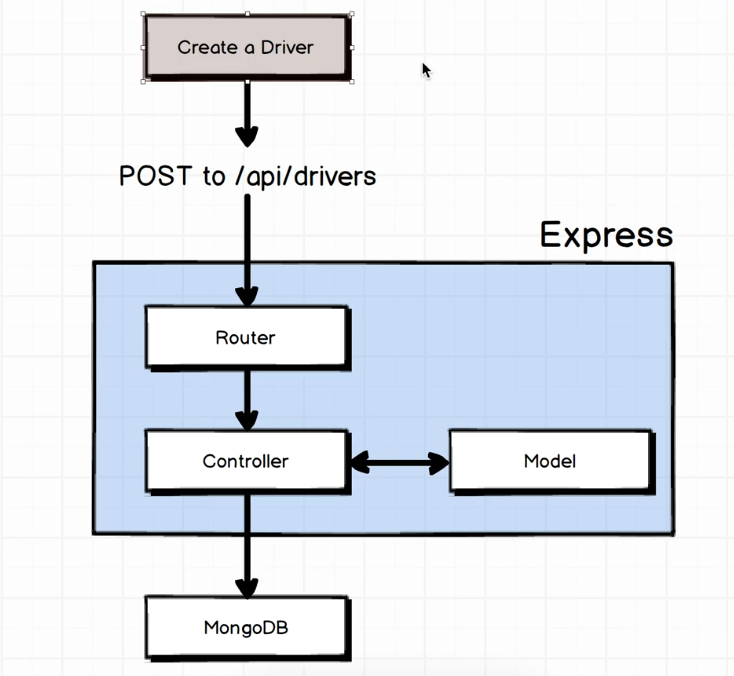
Create a new project
$ mkdir muber
$ cd muber
$ npm init
$ code . #to open in a editor(atom, code)to install some dependencies.. you can use SuperTest which is can be used to test HTTP endpoints.
$ sudo npm install --save nodemon mongoose express mocha
$ sudo npm install --save supertest #you can use SuperTest which is can be used to test HTTP endpoints.
$ sudo npm install --save body-parser #Parse incoming request bodies in a middleware before your handlers, available under the req.body property.Environment Definition
node-express-mongo-environment-variable.png
Errors
(node:27919) DeprecationWarning: current URL string parser is deprecated, and will be removed in a future version. To use the new parser, pass option { useNewUrlParser: true } to MongoClient.connect.Solution: Check your mongo version
mongo --version
If you are using version >= 3.1.0 change you mongo connection file to ->
MongoClient.connect("mongodb://localhost:27017/YourDB", { useNewUrlParser: true })
or your mongoose connection file to ->
mongoose.connect("mongodb://localhost:27017/YourDB", { useNewUrlParser: true });
Ideally, it's a version 4 feature but v3.1.0 and above is supporting it too. Check out MongoDB Github for details.Error: TypeError: User is not a constructor Solution: Node is a case-sensetive language. Check your model or object..